How to use drone deploy – How to use DroneDeploy? It’s easier than you think! This guide takes you from creating your account and connecting your drone to processing stunning aerial data and sharing your results. We’ll cover everything from planning efficient flight paths and navigating airspace restrictions to mastering data analysis and creating professional reports. Get ready to unlock the power of aerial imagery!
We’ll walk you through each step, from initial setup and flight planning to data processing and advanced features. Expect clear instructions, practical tips, and troubleshooting advice to help you confidently navigate the DroneDeploy platform and achieve professional-quality results with your drone missions. Let’s get started!
Getting Started with DroneDeploy
This section will guide you through the initial setup and configuration of your DroneDeploy account and drone connection. We’ll cover account creation, drone integration, importing existing data, and setting up your profile preferences.
Creating a DroneDeploy Account and Email Verification
Start by visiting the DroneDeploy website and clicking on the “Sign Up” button. Fill out the registration form with your required information, including your email address. You’ll then receive a verification email; click the link within the email to activate your account. Once verified, you can log in and begin setting up your profile.
Connecting Your Drone to the DroneDeploy App
DroneDeploy supports a wide range of drones. After logging in, navigate to the “Drones” section within the app. Select your drone’s manufacturer and model. The app will guide you through the connection process, which typically involves authorizing the app to access your drone’s data. This often requires enabling specific settings on your drone itself, like USB connection or Wi-Fi access.
Importing Existing Flight Data into DroneDeploy
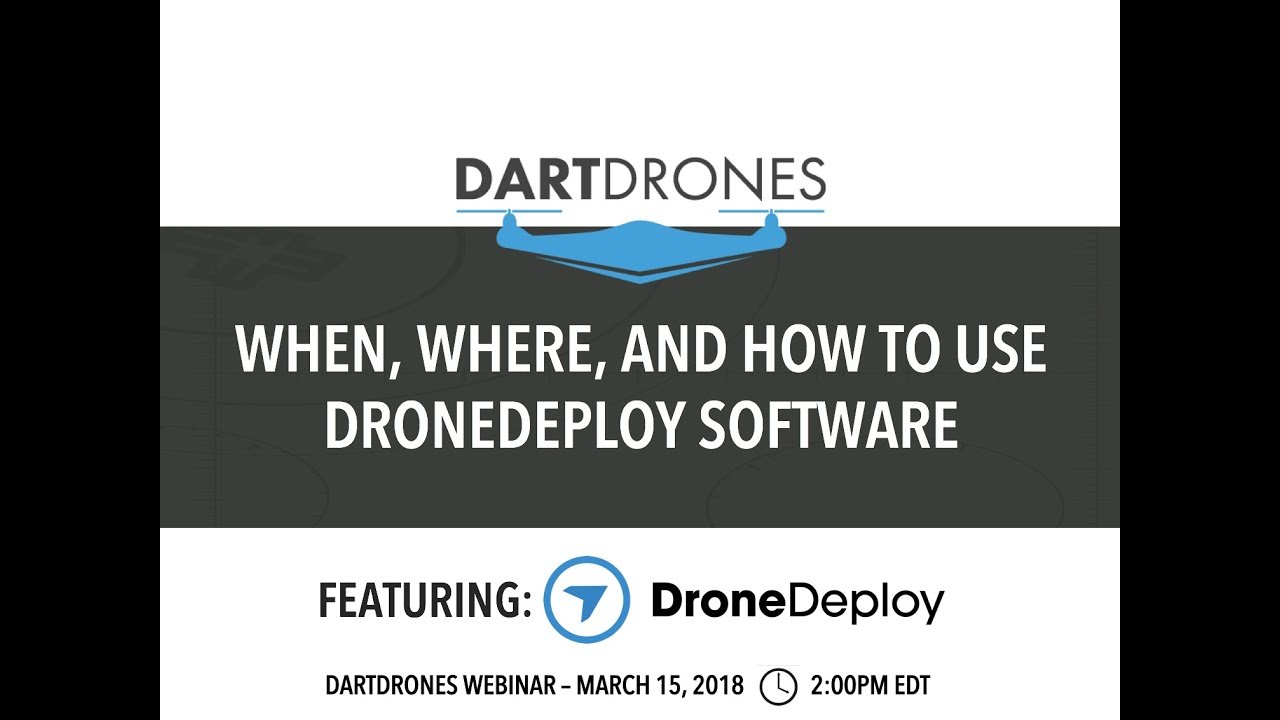
If you have previously collected drone data, you can import it into DroneDeploy for processing and analysis. The import process usually involves selecting the data files (typically image files in formats like JPG or TIFF) and specifying the location and projection information. DroneDeploy offers a user-friendly interface to guide you through the import process, providing clear instructions and error handling.
Setting Up Your Profile and Preferences
Personalize your DroneDeploy experience by configuring your profile settings and preferences. This includes setting your units of measurement (metric or imperial), defining notification preferences, and managing your account information. Take the time to adjust these settings to match your workflow and project requirements for a more efficient user experience.
Planning Your Drone Flights: How To Use Drone Deploy
Effective flight planning is crucial for successful drone missions. This section details how to create flight plans, define boundaries, and select appropriate camera settings within DroneDeploy.
Designing a Flight Plan
DroneDeploy’s intuitive mapping tools allow you to easily design flight plans. You define the area you want to cover, set the altitude, overlap percentage (for image stitching), and flight speed. The software automatically generates a flight path, optimizing it for efficient data acquisition. You can also manually adjust the flight path if needed for specific areas of interest.
Defining Flight Boundaries and Airspace Restrictions
Before initiating a flight, it’s essential to define your flight boundaries within the app to prevent accidental entry into restricted airspace. DroneDeploy integrates with airspace data, highlighting restricted areas on the map. You can adjust the flight plan to avoid these areas, ensuring compliance with regulations and safety protocols. Always verify the airspace restrictions independently before each flight.
Selecting Appropriate Camera Settings
The camera settings you choose directly impact the quality and usability of your processed data. Factors to consider include resolution, image format (e.g., JPEG, TIFF), and exposure settings. Higher resolutions generally produce better results but increase processing time and storage requirements. Proper exposure settings ensure optimal image clarity and detail, minimizing shadows and overexposure.
Comparing Different Flight Modes
DroneDeploy offers various flight modes, each tailored to different scenarios. For instance, “Auto” mode automates the entire flight process, while “Manual” mode allows for more control. Understanding the strengths and limitations of each mode allows you to select the most suitable option for your specific project needs, optimizing efficiency and data quality.
Executing Drone Flights
This section focuses on the practical aspects of conducting a drone flight using a plan created in DroneDeploy, including pre-flight checks, flight initiation, troubleshooting, and safe landing procedures.
Pre-Flight Checks

Performing thorough pre-flight checks is paramount for safe and successful drone operations. The following table summarizes essential checks:
| Check Item | Description | Pass/Fail | Notes |
|---|---|---|---|
| Drone Battery Level | Ensure sufficient battery charge for the planned flight time. | ||
| GPS Signal Strength | Verify a strong GPS signal for accurate positioning. | ||
| Propeller Condition | Inspect propellers for damage or wear. | ||
| Camera Functionality | Test camera operation to ensure proper image capture. | ||
| Airspace Clearance | Confirm no airspace restrictions in the flight area. | ||
| Weather Conditions | Check for suitable wind speeds and visibility. |
Initiating a Flight Plan
Once pre-flight checks are complete, launch the DroneDeploy app and select your flight plan. The app will guide you through the process of connecting to your drone and initiating the automated flight. Monitor the flight progress through the app’s real-time tracking feature.
Troubleshooting Common Issues
During drone flights, various issues might arise. Common problems include GPS signal loss, low battery warnings, and communication disruptions. DroneDeploy often provides on-screen alerts and guidance to address these issues. If problems persist, consult your drone’s manual and the DroneDeploy support resources.
Safe Landing and Recovery
After the flight is complete, follow the app’s instructions for a safe landing. Once the drone has landed, power it down and carefully retrieve it. Inspect the drone and its components for any damage before packing it away. Download the captured data from your drone to your device for processing within DroneDeploy.
Processing and Analyzing Drone Data
This section covers the data processing capabilities of DroneDeploy, including creating orthomosaics, 3D models, and point clouds, along with measurement tools.
Data Processing Options

DroneDeploy offers various processing options to tailor the output to your needs. These options include different levels of processing quality, affecting the resolution, accuracy, and processing time. You can choose options optimized for speed or for the highest level of detail, depending on your project requirements.
Getting started with drone mapping? First, you’ll want to plan your flight path carefully. Then, check out this awesome tutorial on how to use DroneDeploy to learn the software’s ins and outs. After that, you’ll be processing your drone data like a pro and creating stunning maps in no time – all thanks to mastering how to use DroneDeploy!
Optimizing Data Processing Speed and Quality
Several factors influence processing speed and quality. These include the size of the dataset, the chosen processing options, and the available computing resources. Optimizing these factors involves selecting appropriate processing options, ensuring sufficient cloud storage, and potentially upgrading your subscription tier for faster processing.
Creating Orthomosaics, 3D Models, and Point Clouds
DroneDeploy automatically generates orthomosaics, 3D models, and point clouds from your drone imagery. Orthomosaics are georeferenced 2D images, ideal for site mapping and analysis. 3D models provide a three-dimensional representation of the area, useful for visualization and volume calculations. Point clouds are dense collections of 3D points, useful for precise measurements and detailed analysis.
Measuring Distances, Areas, and Volumes
DroneDeploy provides tools for measuring distances, areas, and volumes directly within the processed data. These tools allow you to easily quantify features within your project area, providing valuable insights for various applications. The accuracy of these measurements depends on the quality of the data and the chosen processing options.
Sharing and Collaborating on Projects
This section focuses on sharing your processed data and collaborating with others using DroneDeploy.
Exporting Processed Data
DroneDeploy allows you to export your processed data in various formats, including PDF reports, GeoTIFF images, and point cloud data. The choice of export format depends on the intended use and compatibility with other software platforms.
Sharing Projects and Collaborating with Team Members
DroneDeploy facilitates project sharing and collaboration. You can invite team members to access and contribute to projects, streamlining workflows and enhancing teamwork. Access permissions can be customized to control the level of access granted to each collaborator.
Integrating DroneDeploy Data with Other Software Platforms
DroneDeploy integrates with several other software platforms, enabling seamless data exchange and analysis. This integration allows you to incorporate drone data into your existing workflows, enhancing efficiency and decision-making. Examples include integration with GIS software, CAD programs, and project management tools.
Creating a Comprehensive Report
DroneDeploy simplifies the creation of comprehensive reports incorporating your data and analysis. You can generate reports with customizable layouts, including maps, 3D models, measurements, and annotations. These reports can be easily shared with stakeholders, facilitating communication and informed decision-making.
Advanced DroneDeploy Features
This section explores advanced features in DroneDeploy, including automated flight planning, terrain following, and custom reporting.
Automated Flight Planning and Terrain Following
DroneDeploy offers advanced features like automated flight planning, optimizing flight paths based on terrain and obstacles. Terrain following capabilities allow for more accurate data acquisition in challenging environments, adapting the drone’s altitude to the terrain’s contours.
Mapping Styles and Visualization Options
Customize the visual representation of your data using different mapping styles and visualization options within DroneDeploy. These options allow you to highlight specific features, improve data interpretation, and create visually appealing presentations.
Creating Custom Reports and Dashboards
Create custom reports and dashboards to display key project information in a clear and concise manner. This allows for efficient monitoring of project progress and the identification of key trends and insights.
Comparing Subscription Plans
DroneDeploy offers various subscription plans catering to different user needs and project scales. Compare the features, storage capacity, and processing capabilities of each plan to choose the option that best suits your requirements and budget.
Illustrating DroneDeploy Capabilities
This section provides detailed descriptions of the different data products generated by DroneDeploy.
Orthomosaic Image Description
An orthomosaic is a georeferenced mosaic of aerial images, corrected for geometric distortions. It provides a seamless, high-resolution image of the surveyed area, accurate in terms of scale and location. Resolution can vary depending on the camera and flight parameters, typically ranging from a few centimeters to several centimeters per pixel. Color accuracy depends on factors like atmospheric conditions and camera calibration, but generally provides a realistic representation of the area’s colors.
Geometric correction ensures that all features are accurately positioned in relation to their real-world coordinates.
3D Model Description, How to use drone deploy
A 3D model generated by DroneDeploy offers a three-dimensional representation of the surveyed area. The level of detail depends on the image resolution and processing settings. Accuracy is influenced by factors like GPS accuracy and image overlap. Potential uses include volume calculations, site visualization, and virtual tours. Texture mapping enhances realism by applying the imagery onto the 3D surface.
Point cloud density influences the level of detail and accuracy of the 3D model, with higher densities generally resulting in smoother and more accurate models.
Point Cloud Dataset Description
A point cloud is a collection of three-dimensional points representing the surface of the surveyed area. Density refers to the number of points per unit area, affecting the level of detail and accuracy. Accuracy is influenced by factors such as GPS accuracy and camera calibration. Applications include precise measurements, 3D modeling, and terrain analysis. Coordinate systems used are typically geographic (latitude/longitude) or projected (UTM, State Plane).
Common data formats include LAS and XYZ.
Mastering DroneDeploy empowers you to capture, process, and analyze aerial data with ease. From simple inspections to complex mapping projects, this platform provides the tools you need for success. Remember to practice safe flight operations and explore the advanced features to maximize your drone’s potential. Happy flying!
General Inquiries
What types of drones are compatible with DroneDeploy?
DroneDeploy supports a wide range of drones from various manufacturers. Check their website for the most up-to-date compatibility list.
How much does DroneDeploy cost?
Getting started with drone mapping? Figuring out how to use DroneDeploy software can seem tricky at first, but it’s actually pretty straightforward. Check out this awesome guide on how to use drone deploy to learn the basics. Once you grasp the fundamentals, you’ll be creating professional-looking maps in no time! Mastering how to use DroneDeploy opens up a whole new world of possibilities for your projects.
DroneDeploy offers various subscription plans to suit different needs and budgets. Visit their pricing page for details.
Can I use DroneDeploy offline?
No, an internet connection is required for most DroneDeploy features, including flight planning and data processing.
What kind of support does DroneDeploy offer?
DroneDeploy provides various support options, including online documentation, tutorials, and a support team you can contact for assistance.
